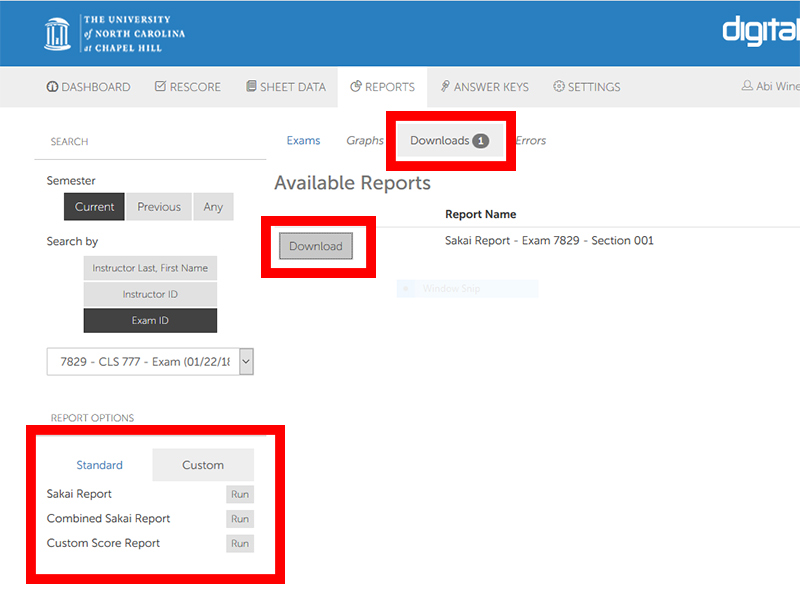Sakai Tutorials
Importing Grades from Scantron Exams in Digital DeskITS-Classroom Hotline provides computerized scoring and analysis service for all courses taught at UNC based on the standard ScanTron form provided at UNC Student Stores. They are located inside the Classroom Hotline suite, Peabody 08. We are a drop-off service and typically will have exam data back to you within a 24-72 business hour timeframe.
1. Log in to https://examscan.unc.edu/
5. Scroll down and select the Custom tab under Report Options
Take note of any errors within the spreadsheet. If a student’s PID is incorrect, this will result in an error while uploading the file into Sakai. Either edit or remove the student with the error from the spreadsheet. After you have your exam results properly formatted for Sakai, then you can review the following tutorial to learn more about uploading the results into Sakai's gradebook. Additional ExamScan Resources
|
.jpg)